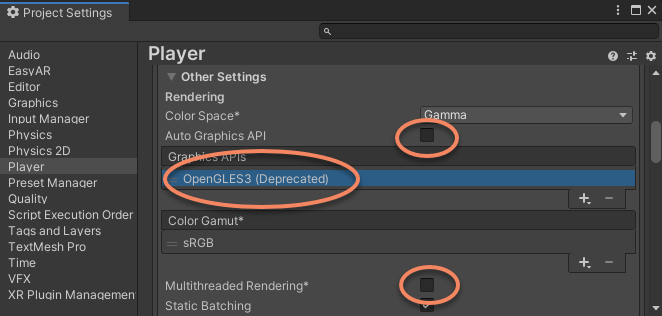iOS Project Configuration¶
Bundle ID¶
Set iOS Bundle ID in Player Settings. Bundle ID should be same with the one when creating License Key
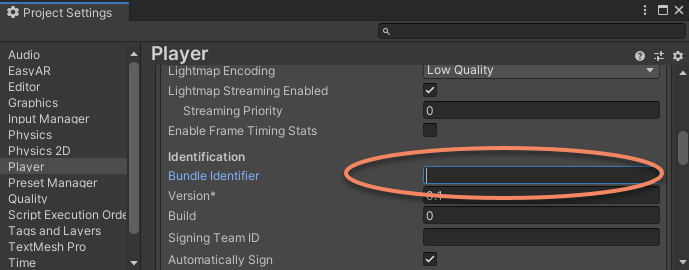
A window will popup if the License Key is invalid (e.g. when bundle id is not matched)
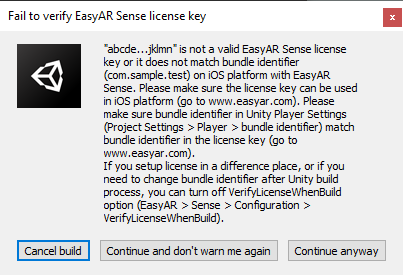
The application will fail to work if you continue to build when this window shows. Please check and fix problems according to messages in the window.
In some special situation when you want to initialize EasyAR manually using scripts, you do not use the license key in the Settings asset. In this case, you can choose Continue and don't warn me again , or disable Verify License When Build option to disable verification in the build process.
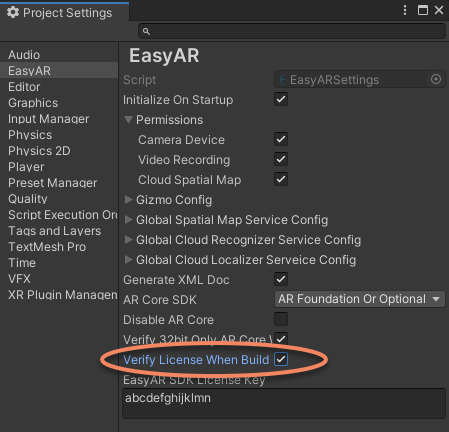
Above build time license verification should be turned off when building apps on devices using Apple M1/M2 chips. See Platform Requirements for details.
Target Architecture¶
Set architecture to be ARM64 or Universal in Player Settings
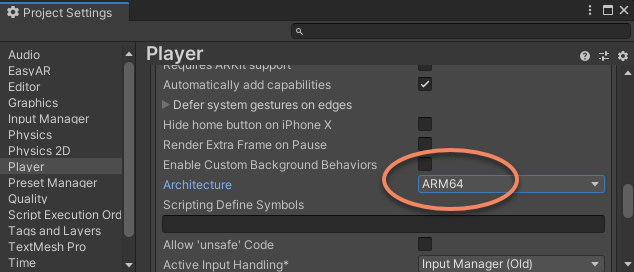
Permissions¶
You can check permissions used by EasyAR, make sure to turn permissions on for the features you are using. These options are used to check if Usage Descriptions are filled, and break the build if necessary. If you need to set Usage Descriptions in XCode and not in Unity, you can just turn them off.
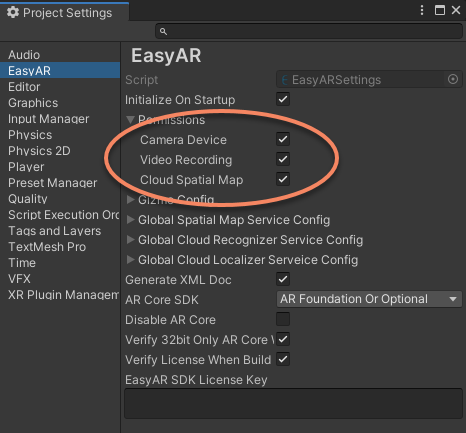
Camera Device: Permission required for CameraDevice and other frame sources which require camera device usages. Turn on this option will use Camera permission on device.Video Recording: Permission required for VideoRecorder. Turn on this option will use Microphone permission on device.Cloud Spatial Map: Permission required for CloudSpatialMapLocalizerFrameFilter. Turn on this option will use Location permission on device (ONLY when com.easyar.spatialmap package exist).
Add Camera Usage Description if Camera Device is on, or the build will fail.
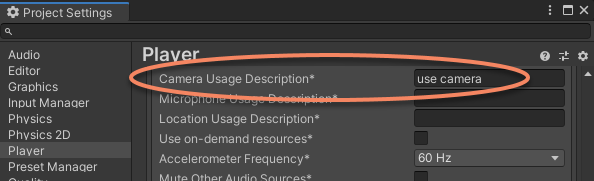
And Microphone Usage Description if Video Recording is on and VideoRecorder is used, the build will not fail if this is not added.
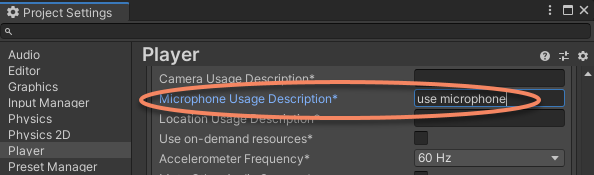
And Location Usage Description if Cloud Spatial Map is on and com.easyar.spatialmap package exist, or the build will fail.
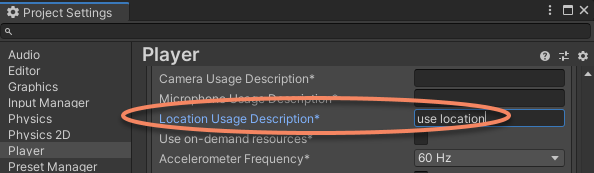
Special Configurations for Video Recording¶
NOTE: Unity 2020.2 and later has removed OpenGLES support on iOS, video recording feature will not work on iOS when using Unity 2020.2 or later.
If you need to use video recording feature, set Graphics API to OpenGLES3, and uncheck Multithreaded Rendering option