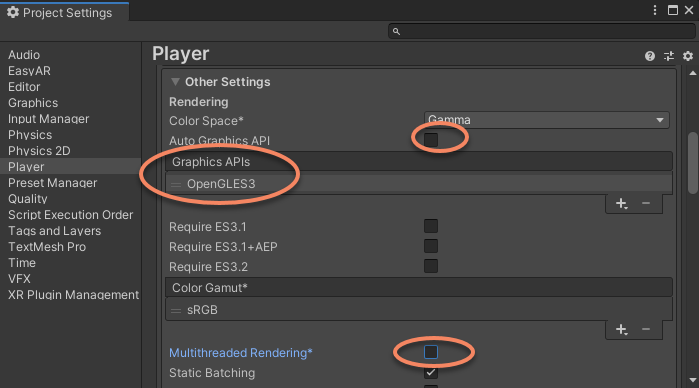Android Project Configuration¶
API Level¶
EasyAR Sense need to work with Android API Level 21 or higher. Set it in Player Settings
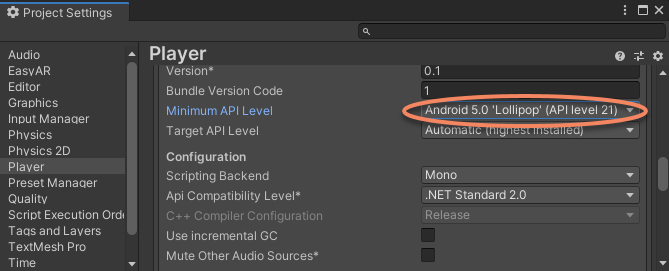
Package Name¶
Set Android Package Name in Player Settings. Package Name should be same with the one when creating License Key

A window will popup if the License Key is invalid (e.g. when package name is not matched)
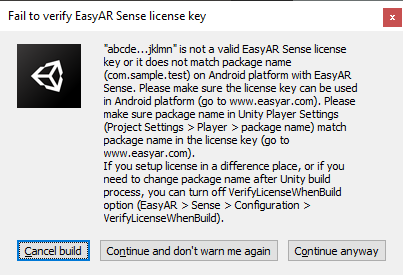
The application will fail to work if you continue to build when this window shows. Please check and fix problems according to messages in the window.
In some special situation when you want to initialize EasyAR manually using scripts, you do not use the license key in the Settings asset. In this case, you can choose Continue and don't warn me again , or disable Verify License When Build option to disable verification in the build process.
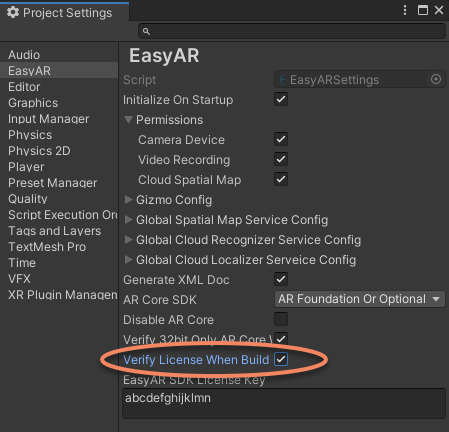
Above build time license verification should be turned off when building apps on devices using Apple M1/M2 chips. See Platform Requirements for details.
Target Architecture¶
You need to choose IL2CPP to compile and choose ARM64 support in Player Settings if arm64 support is desired, like when using ARCore. It is not required if arm64 architecture is not to support.

EasyAR Sense do not support Android system in x86 directly. But generally, x86 chips are compatible to run arm applications. So you need to cancel x86 selection, to make sure the project can run on some x86 devices like EPSON BT-350. Set it in Player Settings. It is not required if x86 device is not to support.
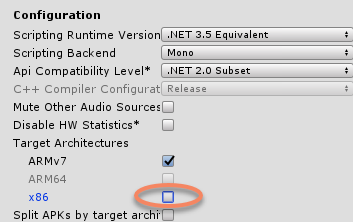
Permissions Configuration¶
You can check permissions used by EasyAR, make sure to turn permissions on for the features you are using. These options are used to set all necessary permission strings in AndroidManifest directly.
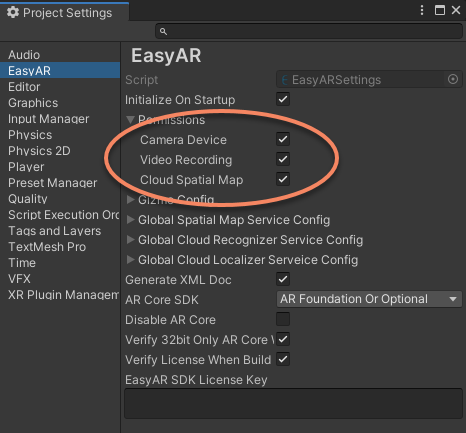
Camera Device: Permission required for CameraDevice and other frame sources which require camera device usages. Turn on this option will use Camera permission on device.Video Recording: Permission required for VideoRecorder. Turn on this option will use Microphone permission on device.Cloud Spatial Map: Permission required for CloudSpatialMapLocalizerFrameFilter. Turn on this option will use fine Location permission on device (ONLY when com.easyar.spatialmap package exist).
ARCore Configuration¶
If you want to use EasyAR ARCore wrapper, or use ARCore motion tracking features on the device supported when using features like sparse spatial map, dense spatial map and motion fusion, you can configure ARCore according to ARCore Configuration.
In some cases, if it is really required, you can disable checks in the build process (see ARCore Configuration for details).
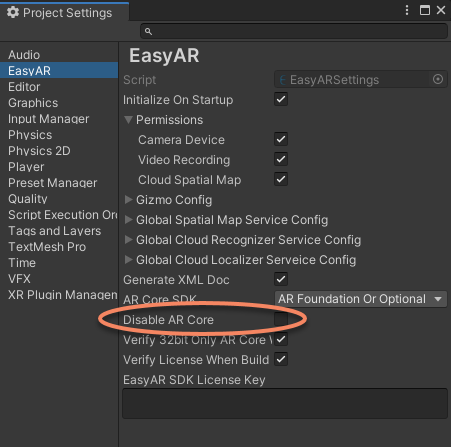
Special Configurations for Video Recording¶
If you need to use video recording feature, set Graphics API to OpenGLES3 or OpenGLES2, and uncheck Multithreaded Rendering option