EasyAR Planar Image Tracking¶
Introduction¶
Planar Tracking is aiming to detect and track textured objects which have planar surfaces in real life. Objects that have such planar surfaces can be a book cover, a name card, a poster, or even a graffiti wall. All those objects should have rich textures and textures shall not represented as repeated mode.
A design layout or a front view photo image of the object is all you need to create the Planar Image Tracking. Targets are automatically generated during tracking and there is no need to do any additional configuration or deployment.
Preparation¶
To use Planar Image Tracking, the first thing you should do is preparing the template image of you target object and the object itself. This can be done by several ways according to your use case. For example, you can take a photo of the front view of the object you are interested, then the photo will be the template image you need. Another example could be that you have already had a design layout or drawing which means the template image is ready at hand. In this case you can get the object by some prints or produce.
Second thing you need to take care is the file format of the template image. JPG or PNG format is supported and recommended.
The last but not least, make sure your planar object is well textured. By saying well means the object should have abundant textures and textures should not represent as a repeating pattern. Objects with lacking or repeated textures are hard to detect and track robustly.
Bellows are some examples and tips for a reference.
The template image should have rich textures.
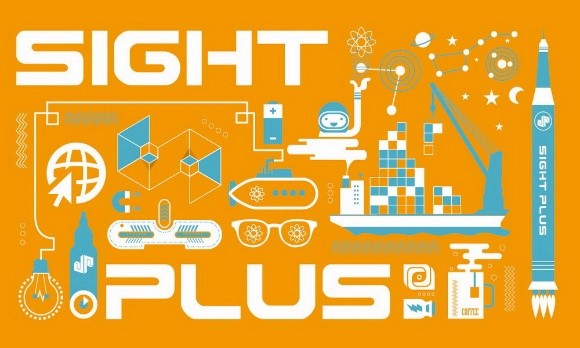
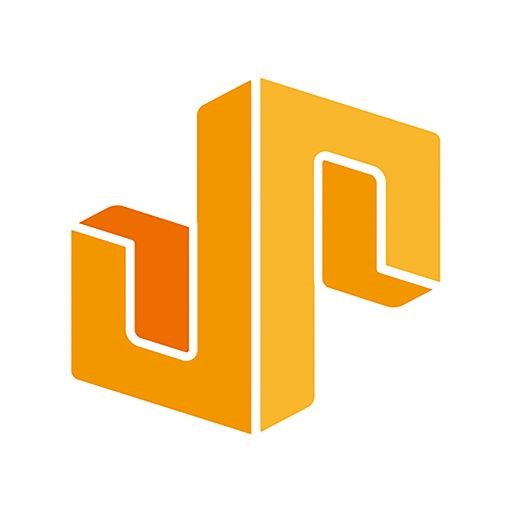
The first one can be detected and tracked by EasyAR. EasyAR do not detect or track the second one because there is little texture.
Textures should not in repeated pattern.

This image can not be detected and tracked by EasyAR.
Image content should be filled up with the object as much as possible.
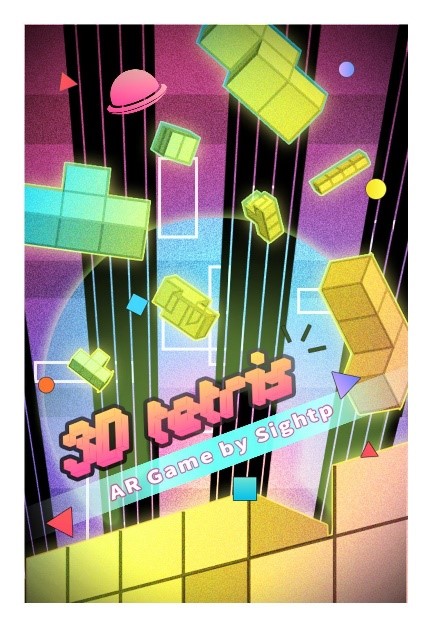
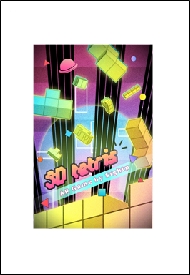
The first image is more easier to be detected and tracked by EasyAR.
The length of the shorter side of the template image is suggested at least 20% of the length of the longer side.

This image is hard to be detected and tracked by EasyAR.
The template image size should not be too small or too large. A resolution between SQCIF(128x96) and QVGA(1280x960) will be good.
If the image size is too small, numbers of features will not be guaranteed. And if the image size is too large, there will cause unnecessary increase of memory cost and computation time during the automatic target generation.
Template image with alpha channel will be handled with white background. If this is not your intention, avoid to use alpha channel.
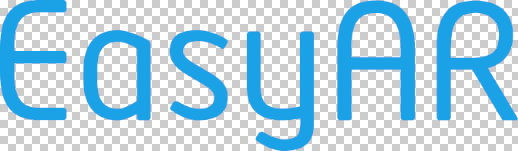
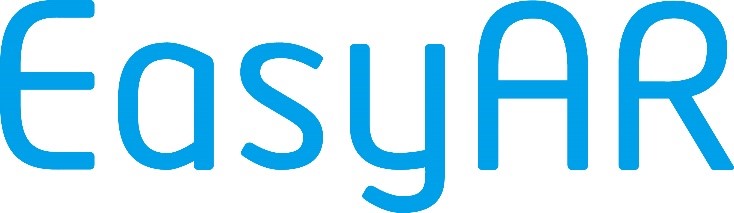
Setup¶
When the template image is ready, just place it in the right assets folder. The rest thing is pretty simple by starting the Planar Image Tracking as you want. The data of target object will be automatically generated based on the template image, and the detecting and tracking process should now work smoothly.
Besides, there are two tracking modes supplied by EasyAR Sense. Please refer to ImageTrackerMode.
Continue with EasyAR Sense Samples¶
You can reference HelloAR sample for different platforms.
Here are introductions for how to use those samples for different platforms.
Continue with EasyAR Sense Packages¶
Here are introductions for how to use the EasyAR Sense packages for different platforms.