Compile and Run EasyAR Android Samples¶
This article shows how to run EasyAR non-Unity Android samples.
If you want to setup EasyAR Android projects using EasyAR package, please read this instead.
Pre-Requirements¶
JDK 1.8
Android Studio 4.0 or later (Android Studio samples)
Android Gradle plugin 4.1.0
Android NDK r22 (for C++ samples)
It is recommended to install the latest version of NDK and SDK
Please note EasyAR Sense do support building from Android Studio 3.2 or below, or from Eclipse. We choose latest Android Studio for sample creation because it is the best tool for now that offers a simple way to configure and debug Android Java code and C++ code together.
Import sample to Android Studio¶
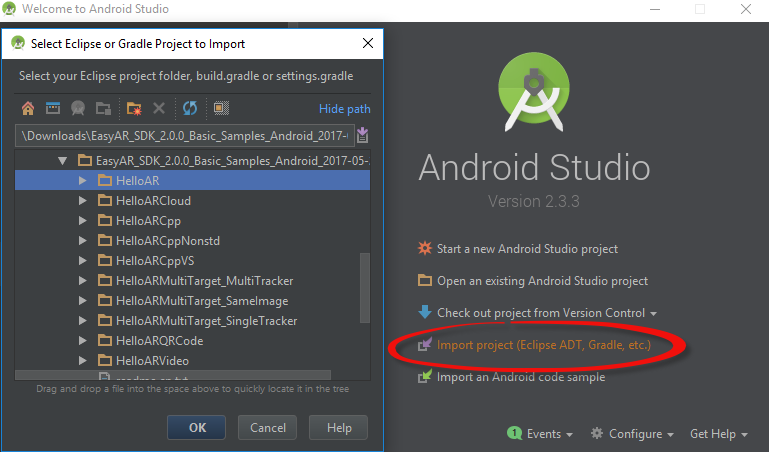
You may need to wait Android Studio to finish download and configurations.
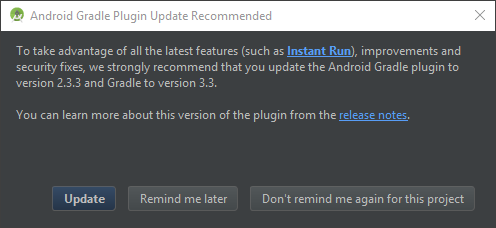
There is no need to update Grade Plugin when it pops up, but you can update if you prefer.
Please note update Grade Plugin may require update Build Tools, if you meet any errors, follow the instructions given by Android Studio.
Setup NDK (c++ samples)¶
If you have not configured NDK for Android Studio before, you may see an error message like this
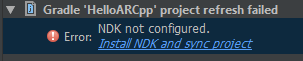
Just click the link in error message and follow instructions, Android Studio will do the rest for you. Alternatively, you can put your local NDK into Android SDK and rename it to ndk-bundle.
Key¶
Find similar code in the samples as bellow, and follow instructions to set the key.
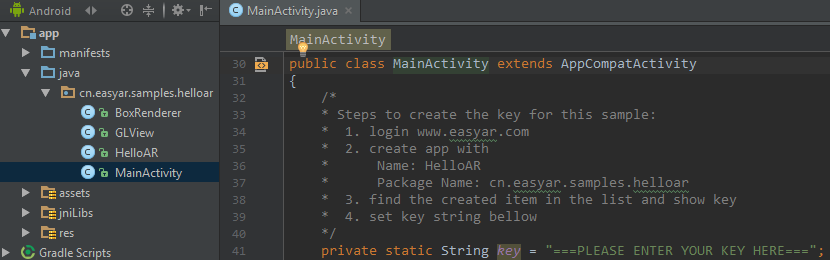
Run¶
Now you can run the sample by clicking the following button
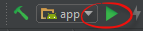
260 character path limit on Windows¶
On Windows, if any file in the project (including temporary files generated in the build process) has a path of longer than 260 characters, Android Studio may fail the build. Reduce the directory path length to workaround this problem.