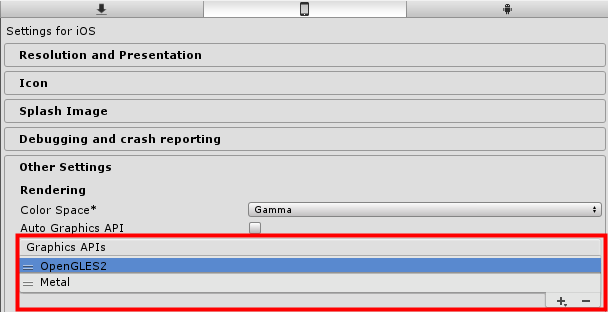iOS Project Configuration¶
Bundle ID¶
Set iOS Bundle ID in Player Settings. Bundle ID should be same with the one when creating License Key
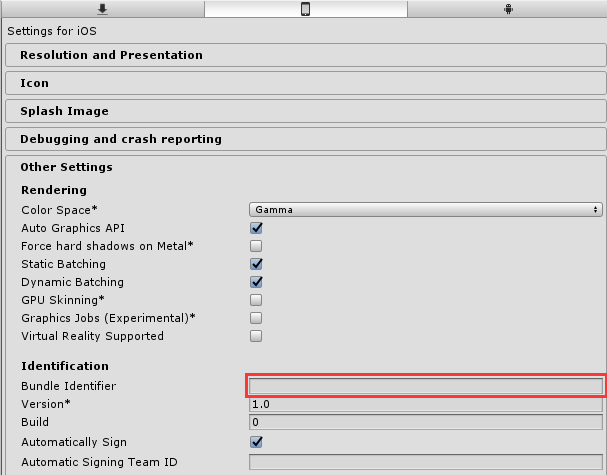
Target Architecture¶
Turn on IL2CPP in Player Settings, and set architecture to be Universal or arm64
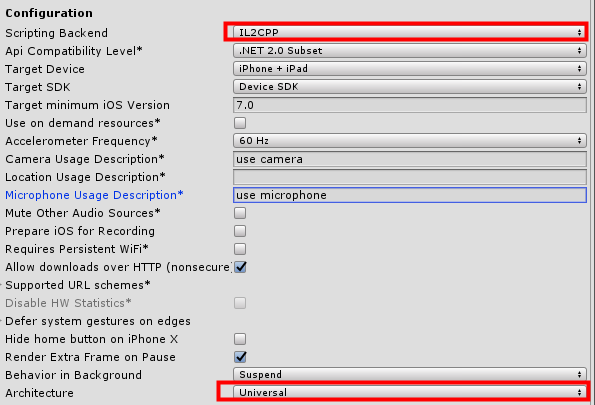
Permissions¶
You can check permissions used by EasyAR, make sure to turn permissions on for the features you are using. These options are used to check if Usage Descriptions are filled, and break the build if necessary. If you need to set Usage Descriptions in XCode and not in Unity, you can just turn them off.
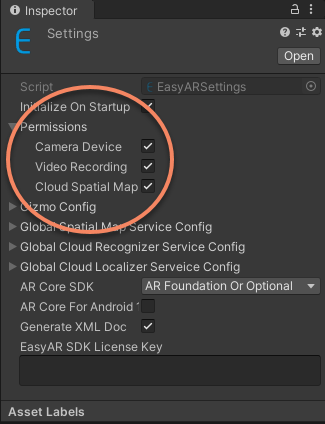
Camera Device: Permission required for CameraDevice and other frame sources which require camera device usages. Turn on this option will use Camera permission on device.Video Recording: Permission required for VideoRecorder. Turn on this option will use Microphone permission on device.Cloud Spatial Map: Permission required for CloudSpatialMapLocalizerFrameFilter. Turn on this option will use Location permission on device (ONLY when com.easyar.spatialmap package exist).
Add Camera Usage Description if Camera Device is on, or the build will fail.
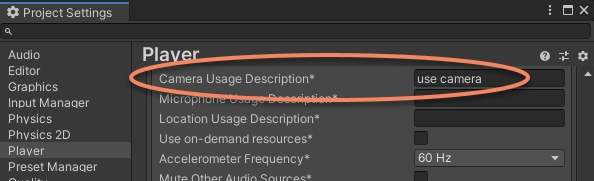
And Microphone Usage Description if Video Recording is on and VideoRecorder is used, the build will not fail if this is not added.
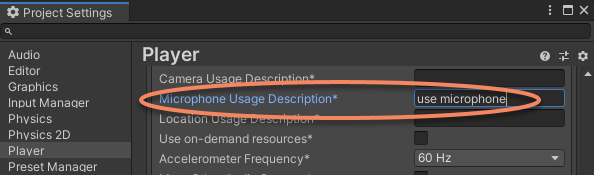
And Location Usage Description if Cloud Spatial Map is on and com.easyar.spatialmap package exist, or the build will fail.
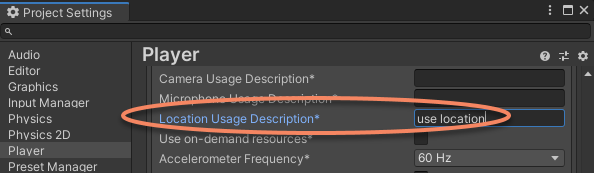
Special Configurations for Video Recording¶
NOTE: Unity 2020.2 and later has removed OpenGLES support on iOS, video recording feature will not work on iOS when using Unity 2020.2 or later.
If you need to use video recording feature, set Graphics API to OpenGL ES 2.0