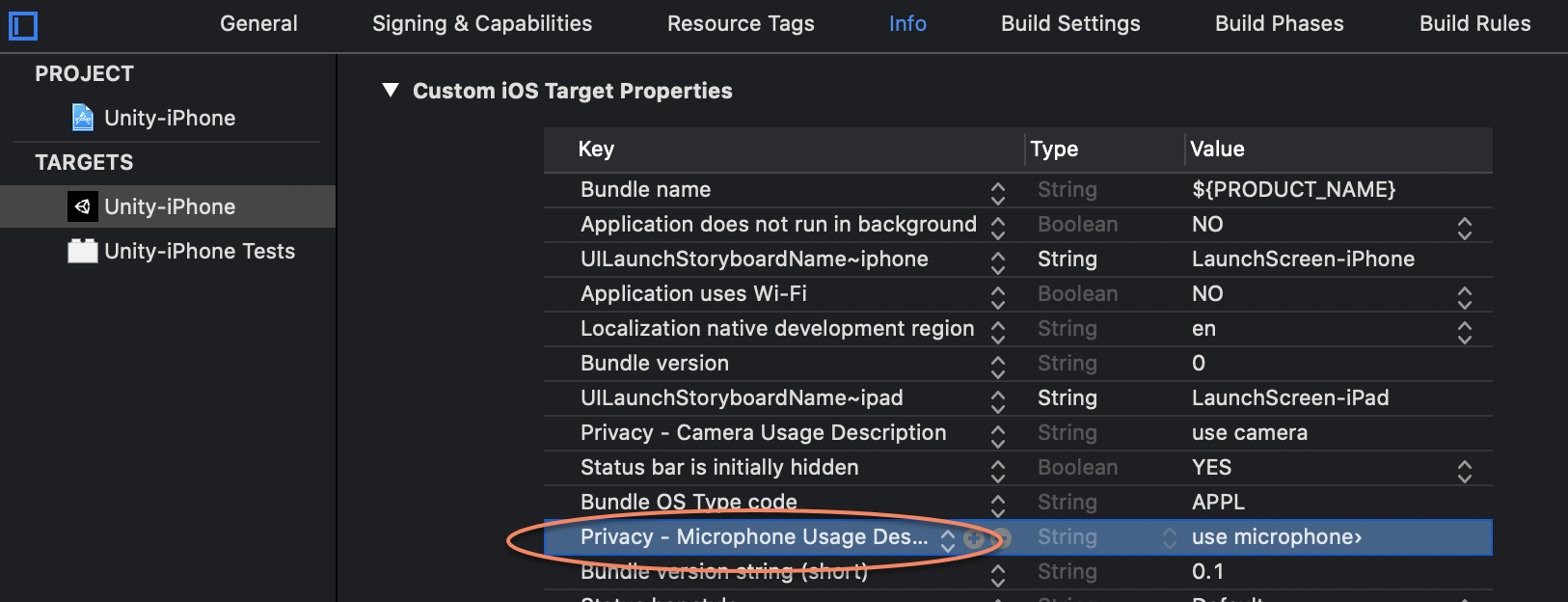iOS Project Configuration¶
Bundle ID¶
Set iOS Bundle ID in Player Settings. Bundle ID should be same with the one when creating License Key
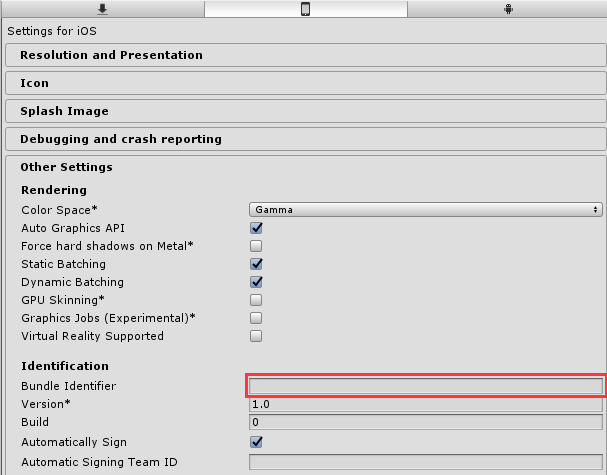
Target Architecture¶
Turn on IL2CPP in Player Settings, and set architecture to be Universal or arm64
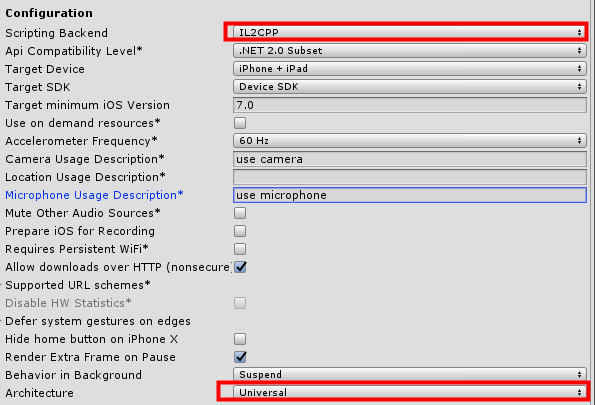
Permissions¶
Add Camera permission. It can be set in Unity Player Settings
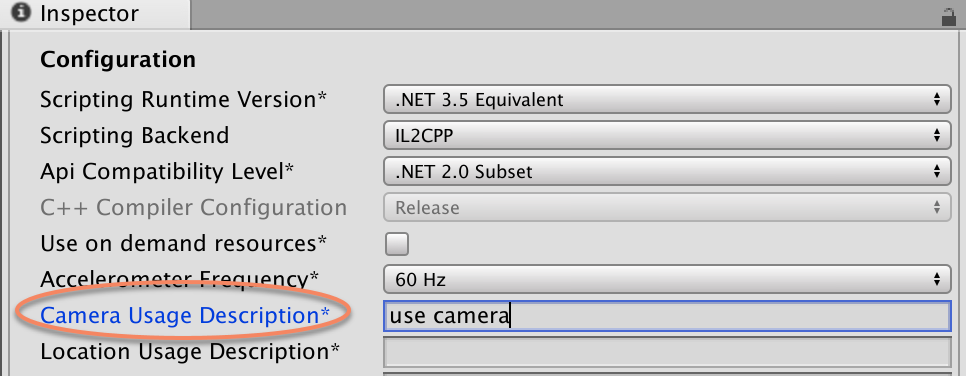
If not set in the Unity, you can also set it in the XCode project created in later steps
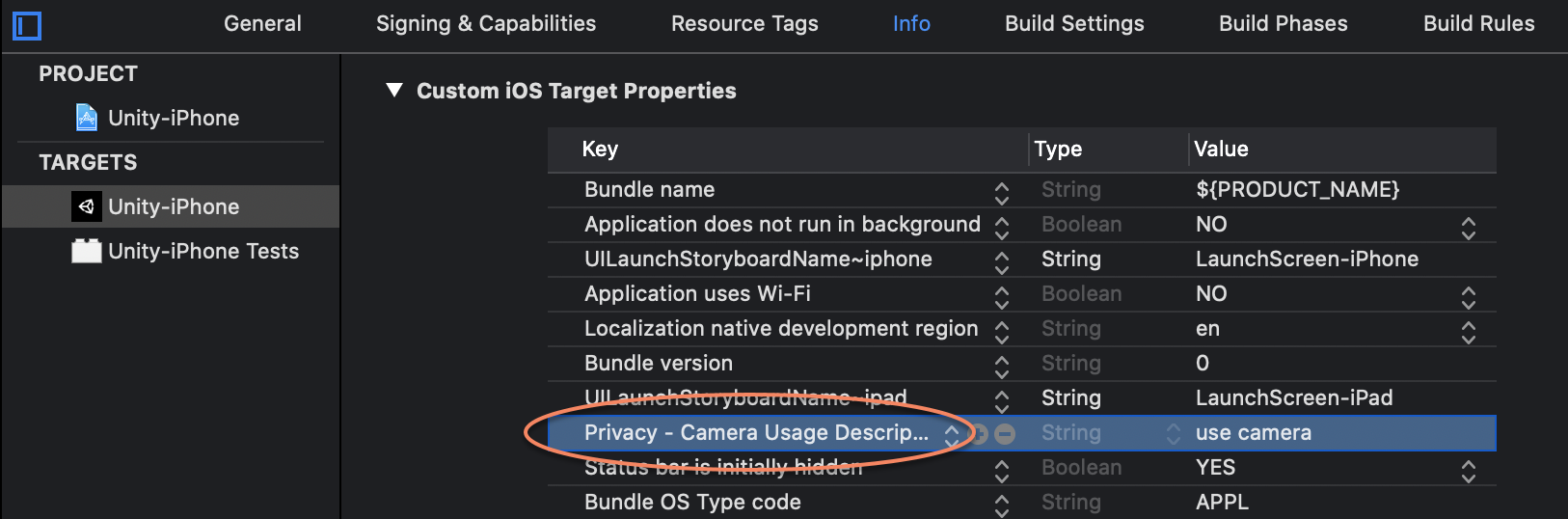
Generate XCode Project¶
Click Build button in Build Settings to generate XCode project. Build and run cannot be used because there are more configurations to set in XCode project.

Turn Off Bitcode¶
EasyAR Sense do not support bitcode, it should be turned off in XCode Build Settings
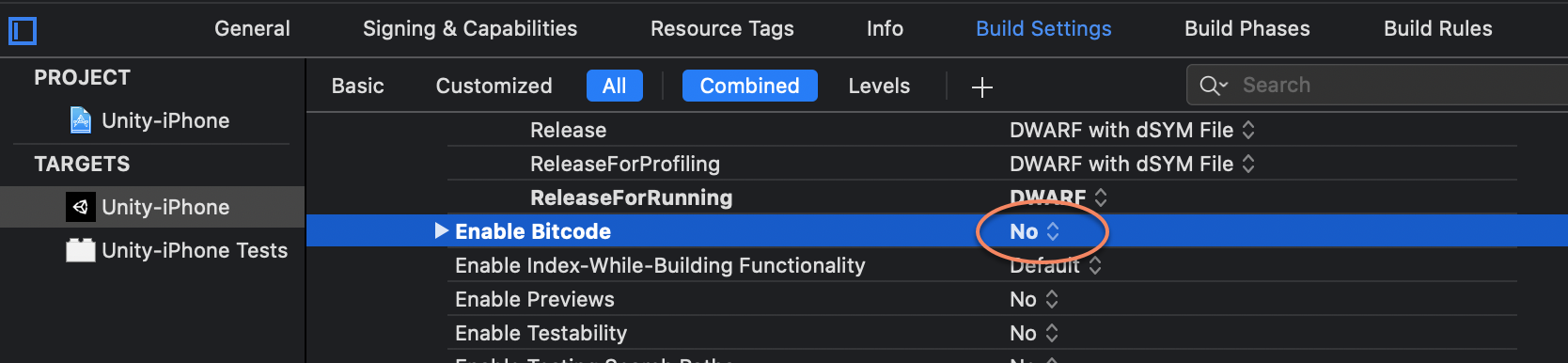
Add Framework¶
Part of EasyAR Sense would use ARKit, add ARKit Framework in XCode settings.

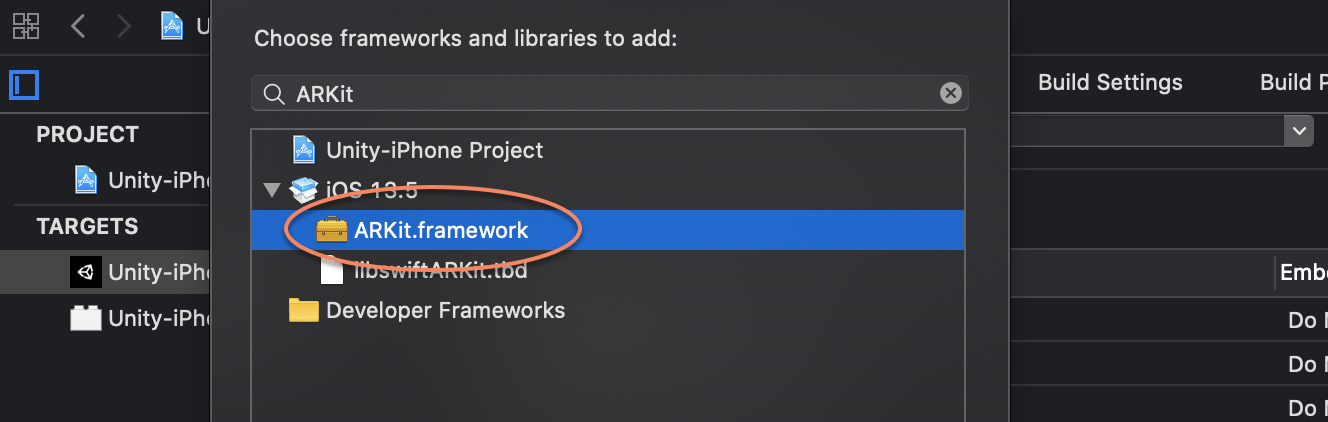
Set ARKit as Optional in the settings if running on system version that do not support ARKit is desired. The place of setting may vary from different XCode versions.
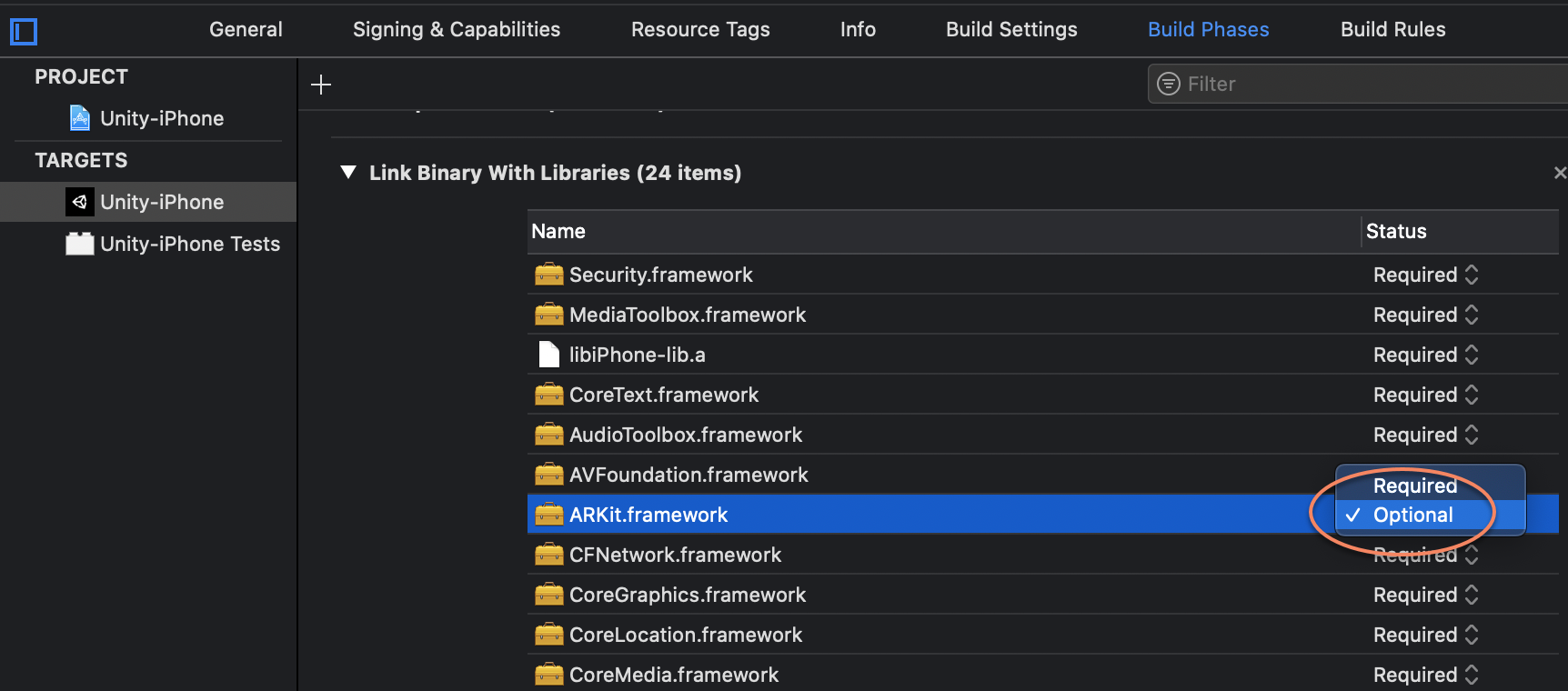
If you are using Unity 2020.2 or later, you need to add OpenGLES Framework manually, or replace Assets/Plugins/iOS/easyar.framework with iOS/arm64_fat_static/easyar.framework from the EasyAR Sense NR package.
Special Configurations for Video Recording¶
If you need to use video recording feature, set Graphics API to OpenGL ES 2.0
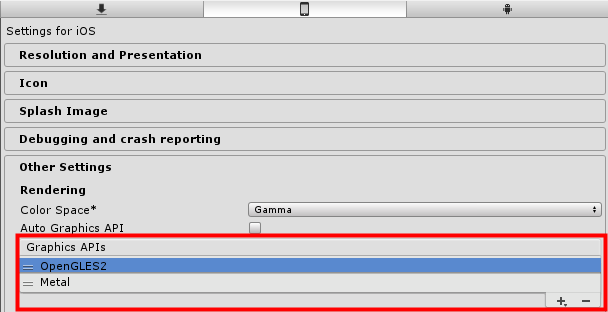
And add microphone permission, you can add it in Unity,
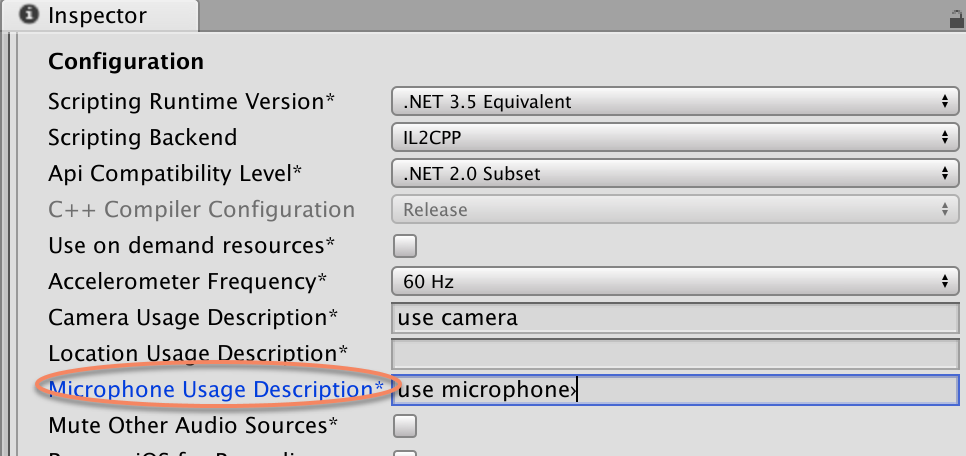
or in the generated XCode project