HMD Scene Build¶
Some devices (such as XREAL) use AR Foundation to implement certain AR features, but this is not required when using EasyAR. They may work together with EasyAR, and if there are issues, you can consider disabling the corresponding feature components.
Add EasyAR Support in Device Scene¶
In the next section, a usable device scene is required. Create a scene usable on device according to device documents or its demos. You can also use its demo directly.
First, refer to AR Session, Camera, XR Origin for creation and configuration. Then, refer to the following sections to configure the device Frame Source.
Add Device Support in EasyAR Scene¶
In the next section, a usable EasyAR scene is required. You can reference How to Use Samples to use a sample, or create a new scene reference AR Scene.
Remove Camera and XR Origin (EasyAR)¶
Please follow device usage rules. Most device SDKs will control the camera, but exceptions may exist.
There is already a camera inside device SDK objects, so you need to delete the camera in the scene in most cases.
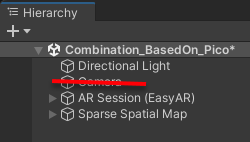
If your scene already contains XR Origin (EasyAR), in most cases you need to delete it.
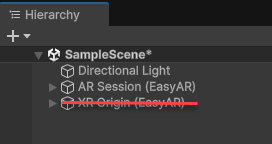
You can also decide whether deletion is needed according to your requirements in some advanced usages.
Add Headset Components in the Scene¶
You can follow the official headset documentation to add the headset components.
For example, for Pico, in most cases you need to add an XR Interaction Manager and an XR Origin (if there is any conflict with the official documentation, please follow the official documentation).
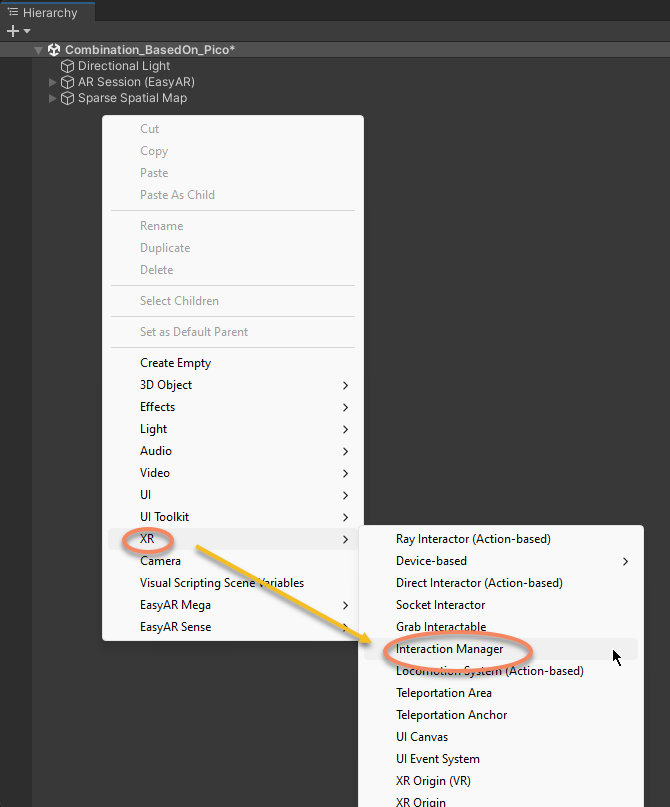

Before running, please make sure to read the official headset documentation to understand how to configure and run a scene with the headset SDK.
Configure Device Frame Source¶
Refer to the following sections for details.
Configure Device Frame Source¶
For usage on devices, note that after AR Session starts, the corresponding headset Frame Source should be selected as the session’s frame source.
When using built-in supported devices, if the ARSession contains the required Frame Source, you do not need to modify it. Or you can select the AR Session (EasyAR) object, and use the menu EasyAR Sense > Head Mounted Display (Built-in) > Frame Source : [Name] (keep it only) to create the frame source for [Name] and keep only it.
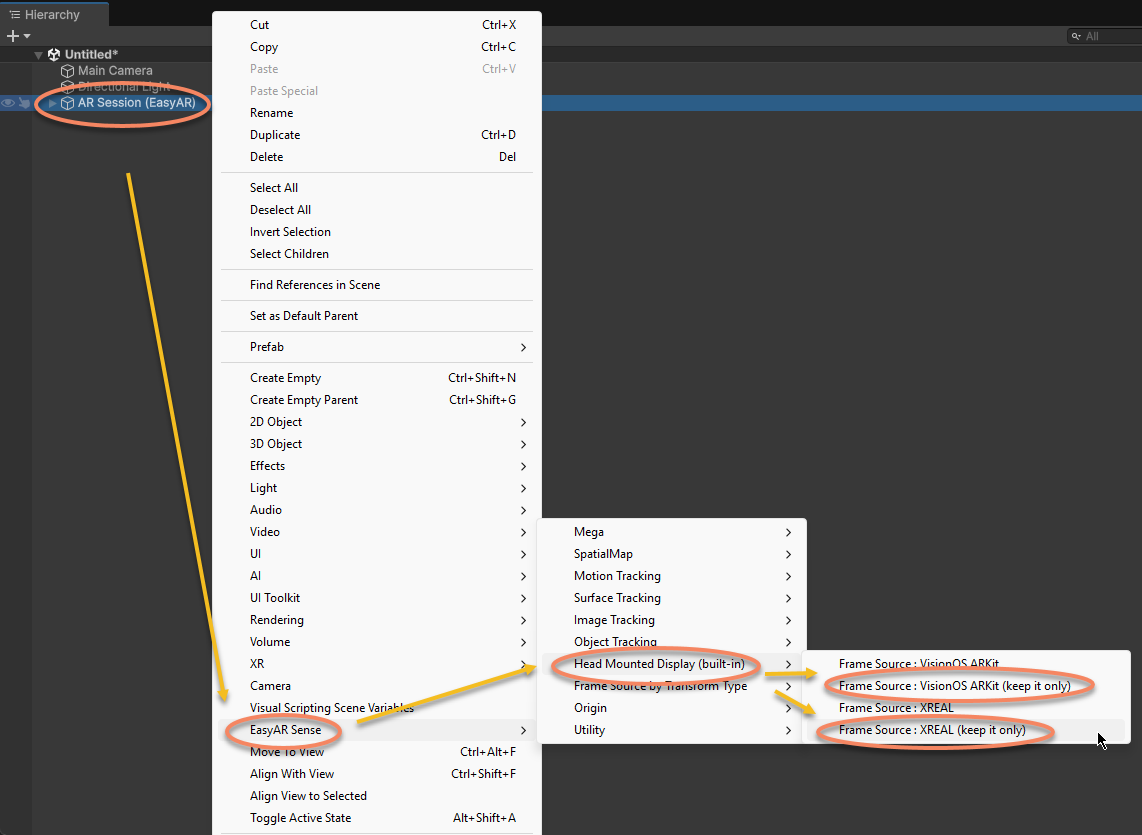
When using extension devices, select the AR Session (EasyAR) object, and use the menu EasyAR Sense > Extensions > Frame Source : [Name] (keep it only) to create the frame source for [Name] and keep only it.
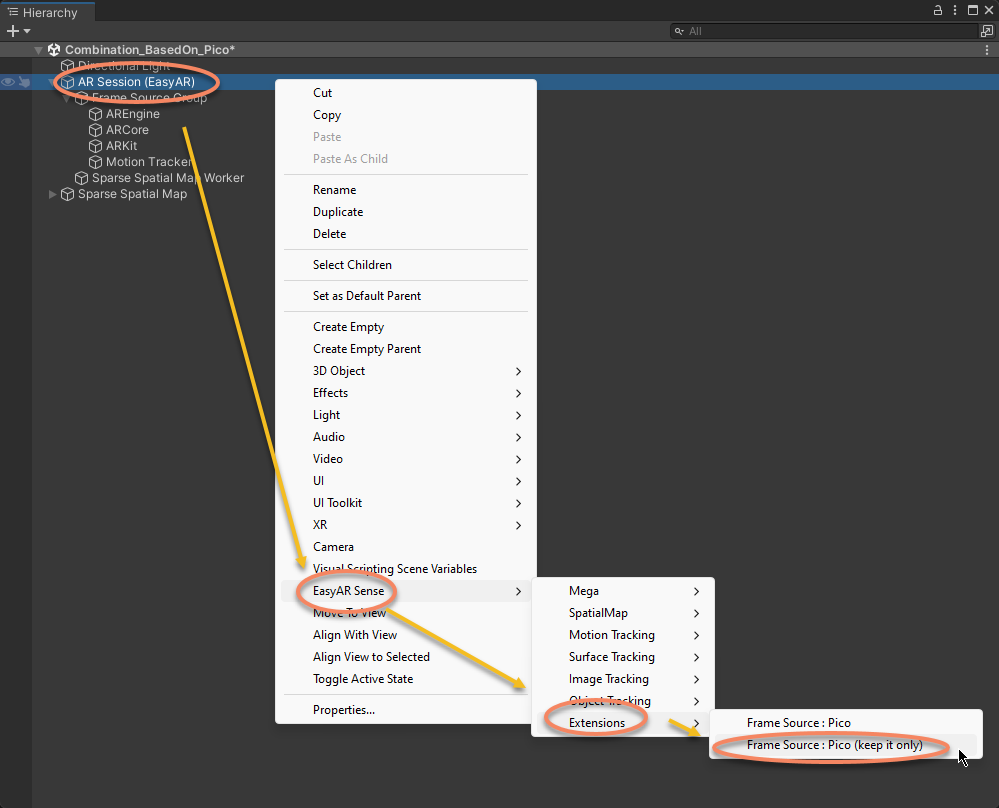
After that, the Frame Source in the session will look like this
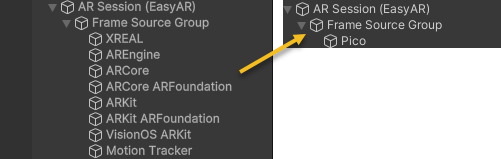
If you need other frame sources for cross-platform support, you need to ensure that the above frame source can be selected on the device. In some advanced usages, you can decide its position as needed, or modify it in code.
Scenes can be different according to features in use from both device SDK and EasyAR Sense Unity Plugin.