AR Session¶
AR Session controls a set of runtime AR features.
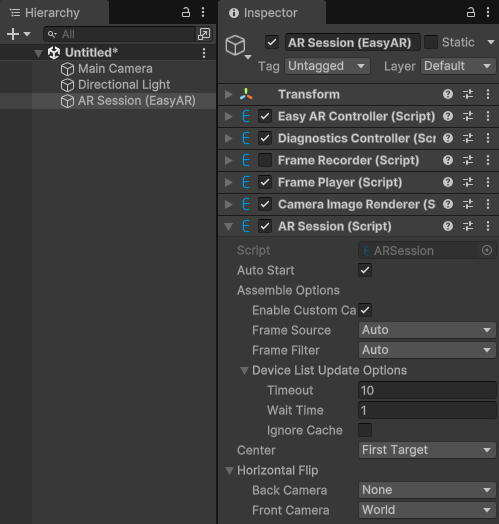
A typical AR Session contains an ARSession node, multiple runtime-selectable Frame Sources, and one or more Frame Filters.
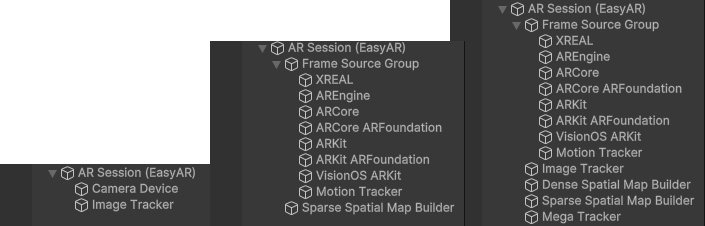
Create AR Session¶
Right-click on empty area in the Hierachy window, and create a preset ARSession via the context menu: EasyAR Sense > [Feature] > AR Session ([Sub Feature]] Preset)
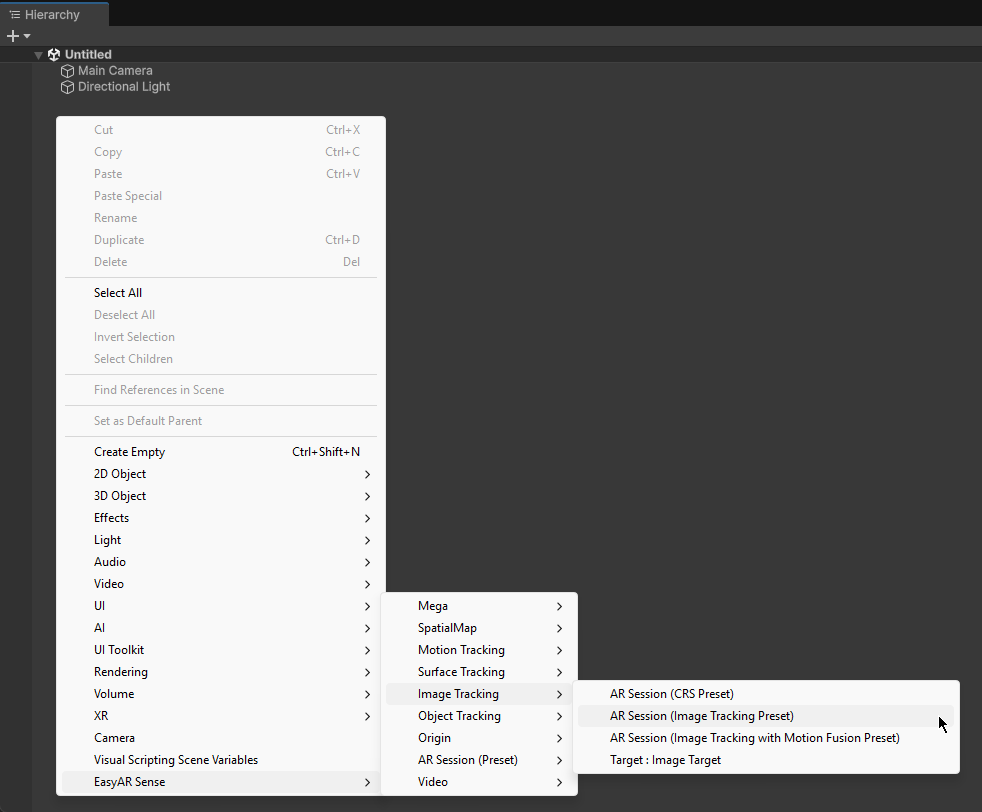
In this menu you can see the list of all preset ARSessions: EasyAR Sense > AR Session (Preset) > AR Session ([Sub Feature]] Preset)
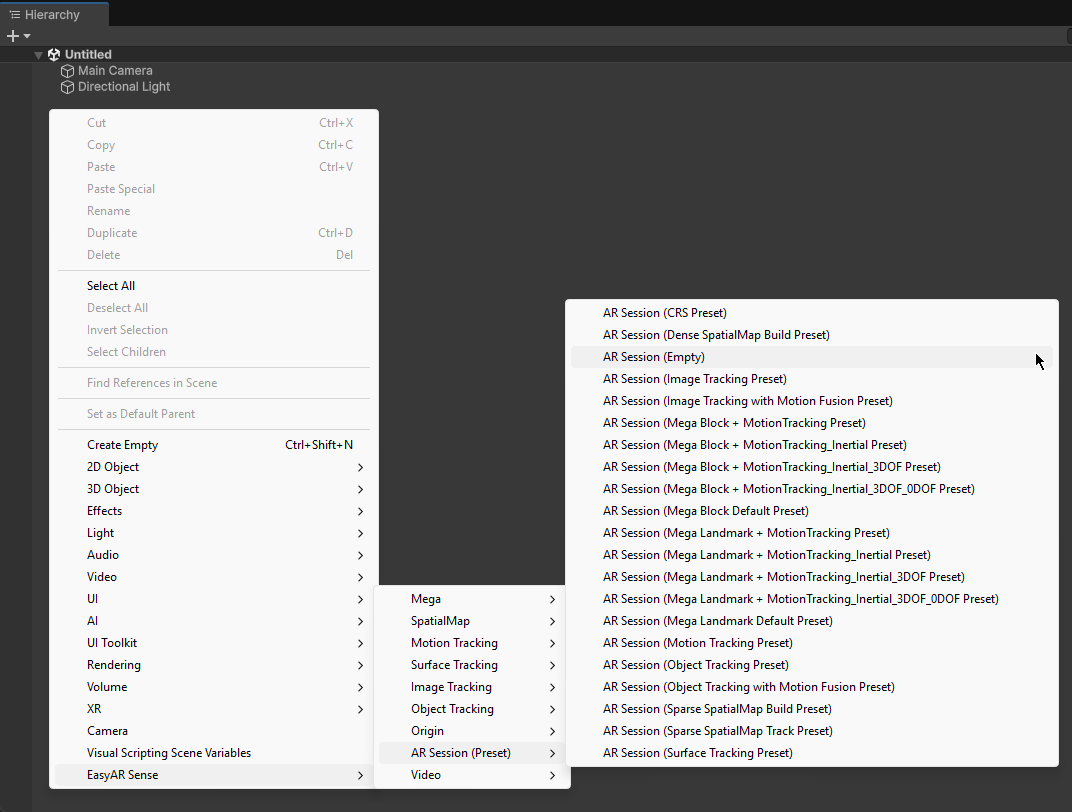
Add/Remove Frame Filter¶
Select the ARSession in the Hierachy window, then right-click to add a feature-specific Frame Filter through the context menu: EasyAR Sense > [Feature] > Frame Filter: [Sub Feature]
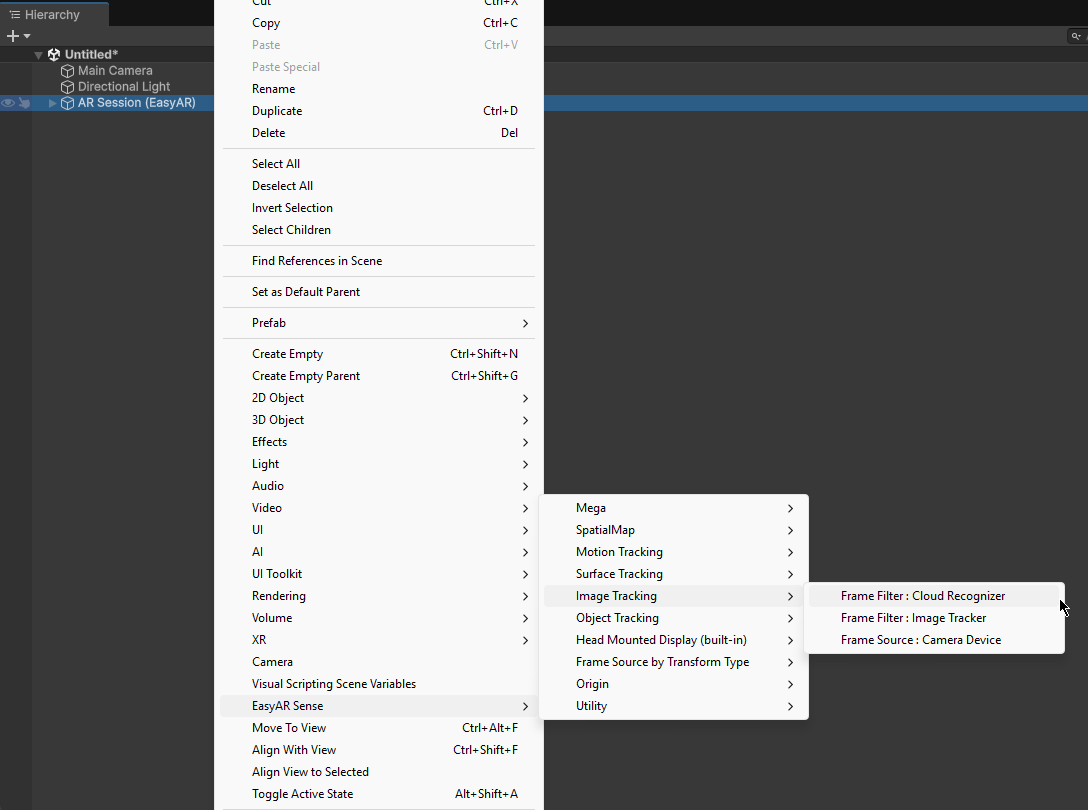
To remove a Frame Filter, simply delete the corresponding feature node under the ARSession.
Add/Remove Frame Source¶
Select the ARSession in the Hierachy window, then right-click to add a feature-specific Frame Source through the context menu: EasyAR Sense > [Feature] > Frame Source: [Sub Feature]
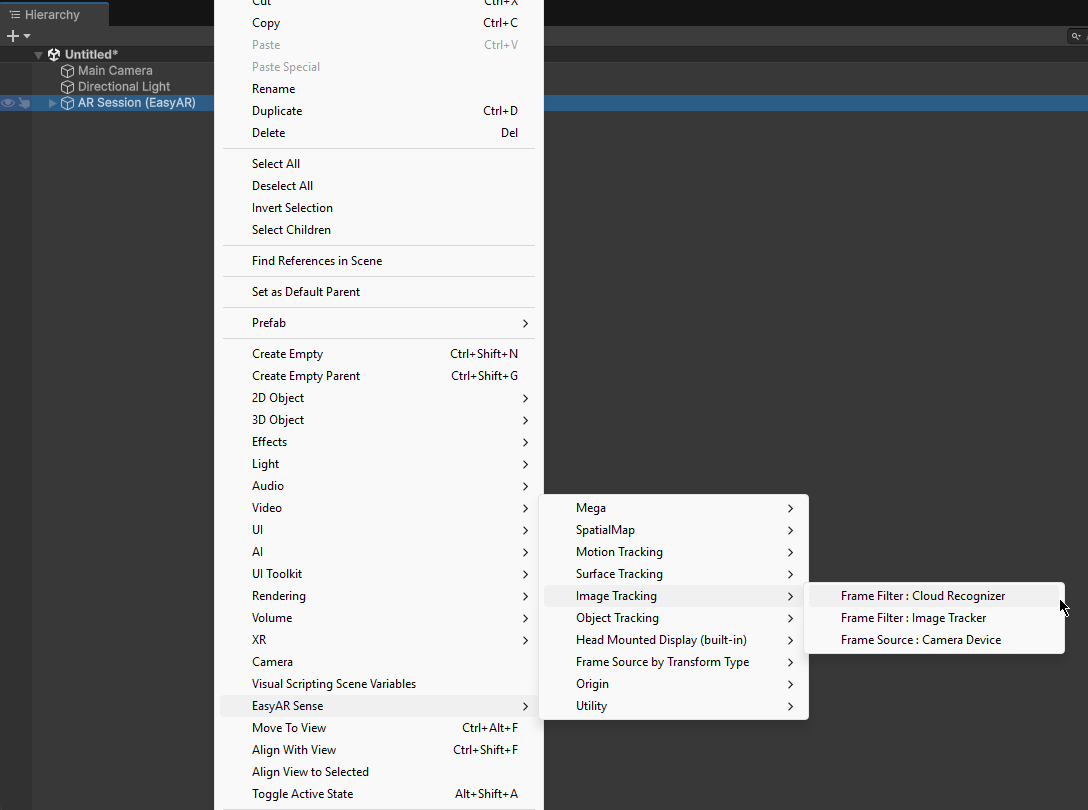
Frame Sources are not usually one-to-one with features, so you can also create them via the following menu EasyAR Sense > Frame Source by Transform Type > [x Dof] > Frame Source: [Sub Feature]
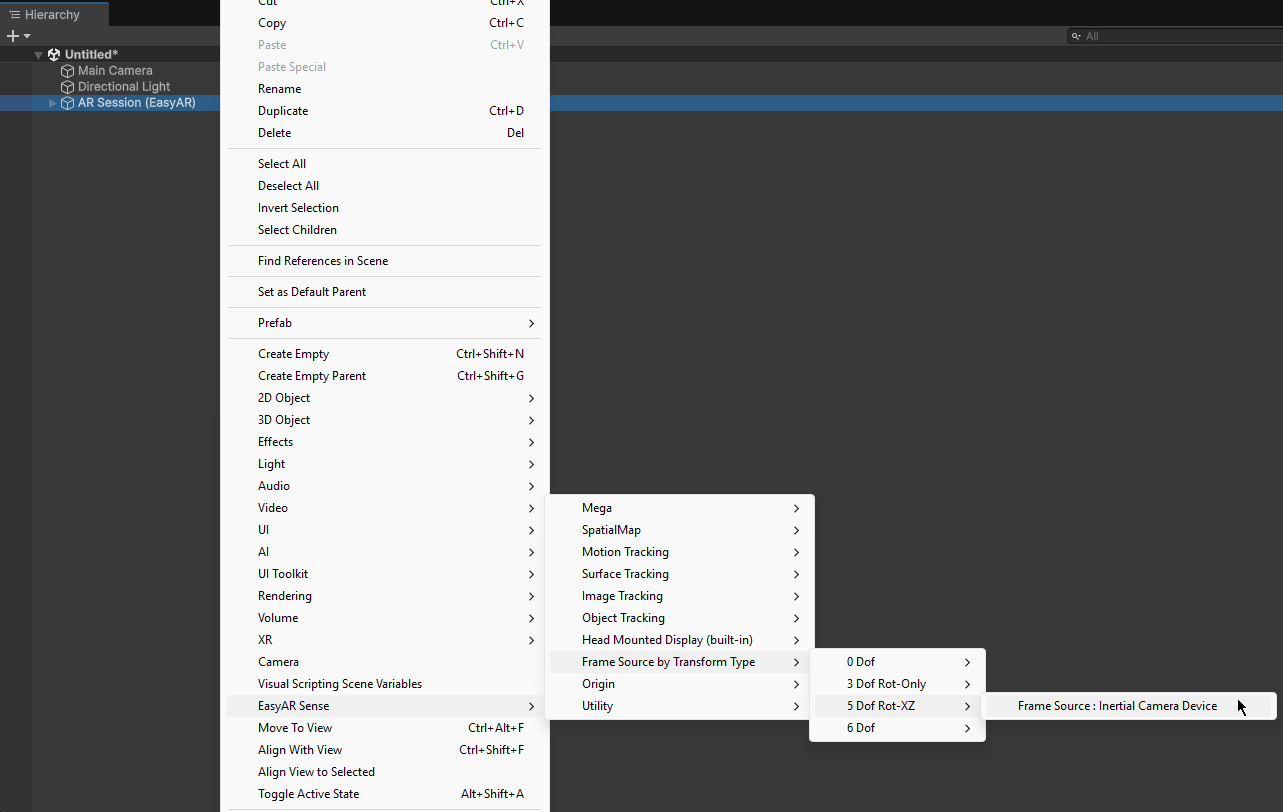
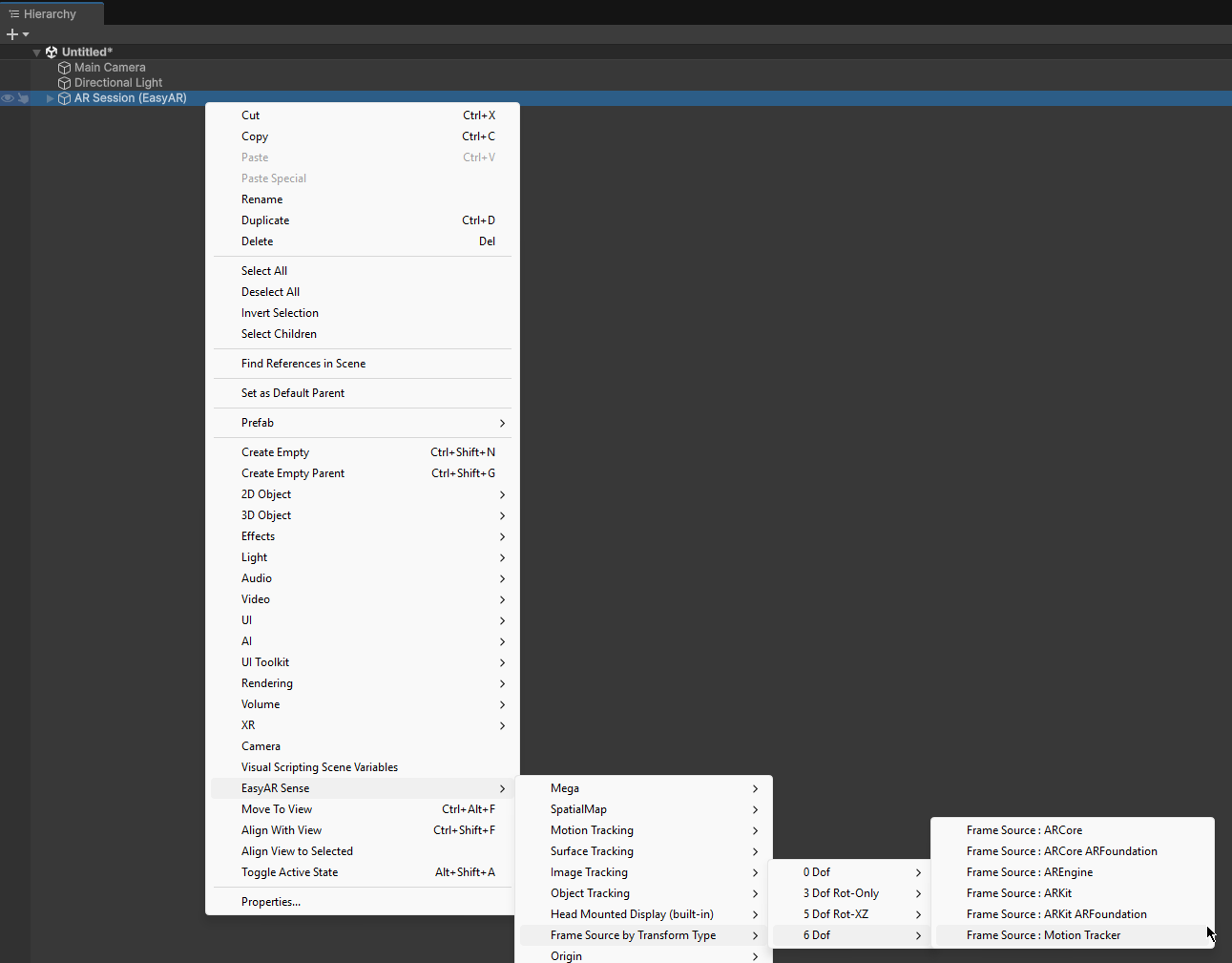
To remove a Frame Source, simply delete the corresponding feature node under the ARSession.
At runtime, Frame Sources are selected according to the options configured on the ARSession; in automatic mode the first available one in transform order will be chosen.
You can quickly adjust the default ordering via the menu EasyAR Sense > Utility > Sort Frame Source: [Method]
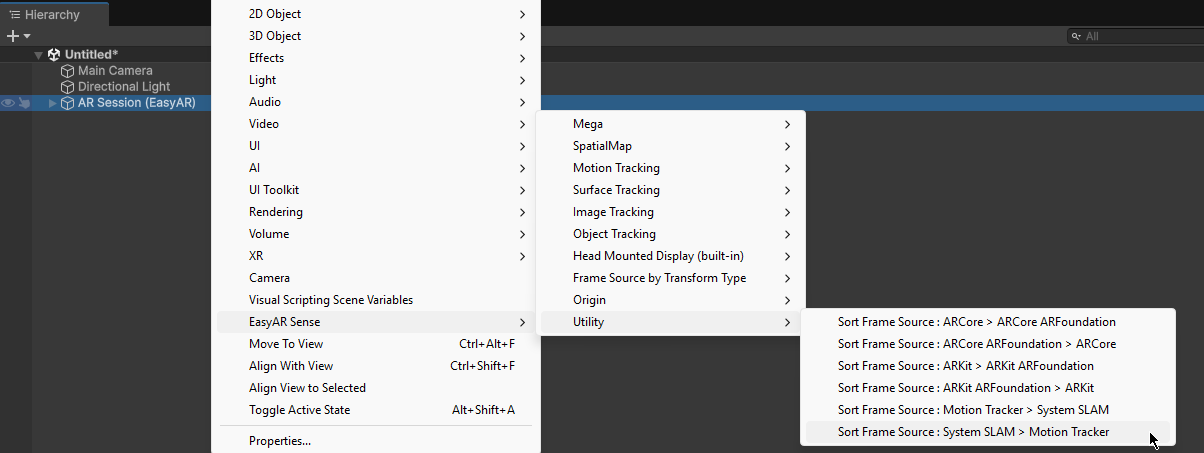
It is generally recommended to apply all of the following sort orders (the same as the ARSession created by default in EasyAR):
Sort Frame Source : ARCore > ARCore ARFoundation
Sort Frame Source : ARKit > ARKit ARFoundation
Sort Frame Source : System SLAM > Motion Tracker
You can also achieve the same effect by moving the relative positions of Frame Sources directly in the Hierachy window.